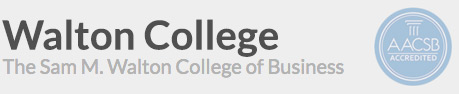Classroom Labs
- View a listing of all University of Arkansas open labs.
- All Business students have access to the restricted lab in WCOB 112. All software required for business degrees is in this lab.
- Business Honors students have access to WCOB 114. All software required for business degrees is in this lab.
- Business ISYS students have access to JBHT 222. All software required for ISYS degrees is in this lab.
Card Access to Computer Labs
The computer labs in the Walton College are available to business students 24 hours a day, 7 days a week. The general access lab, WCOB 112, is staffed Monday through Thursday from 7:30am - 9:00pm, Friday from 7:30am - 5:00pm, and Sunday afternoon.
To gain access to these labs at other times, business students will need to use their Student ID Card to gain entry.
The JBHT 222 lab is for ISYS majors only and is card access limited, at all times.
If you are a business student, and your card is not granting you access to the appropriate rooms, or to the WCOB building, please email NAME, ID #, and MAJOR to cardaccess@walton.uark.edu.
Please note your UA ID card is NOT a Radio Frequency (RF) proxy card and cannot be simply waved in front of the device like those installed in the dorms and parking garage. It must be inserted into the device, or swiped as shown in the photos below:
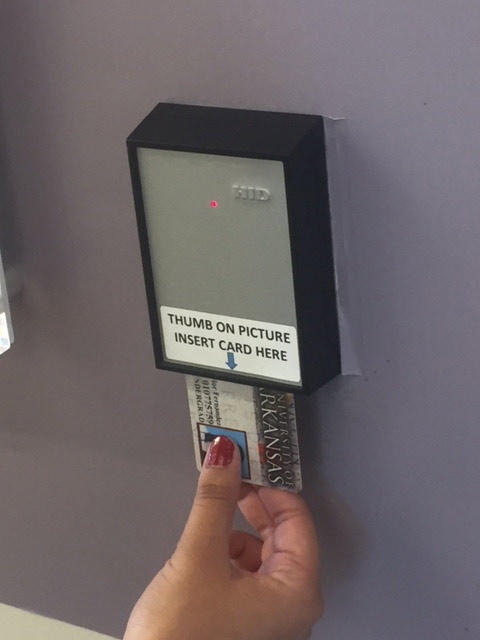
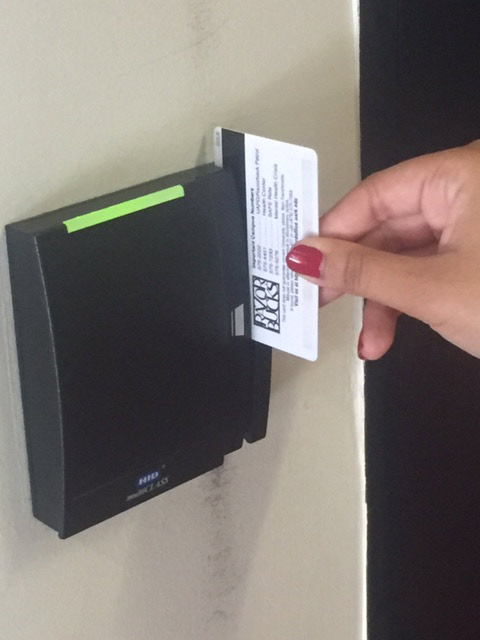
Computing Codes and Policies
All computing labs and classrooms strictly follow the university computing policies. Click here to go through the University Policies.
Downloading copyrighted software, music and movies is ILLEGAL by law. It is also a
severe violation to use university's resource or property to download illegal content.
See the detailed university of arkansas' policy on Illegal downloading.
Food and Drinks
Food and drinks are allowed in the classrooms and labs in a sealed container with a lid or top. Computer classes are full and it's important for all computers to be working, not damaged by spilled drinks or crumbs. Please be courteous to your fellow students at all times.
Network Connections and Use of Personal Laptops
Students who bring their own laptops to class may use the wireless internet connections available in the room. Click here for directions on connecting to the network. If help is needed to setup a connection, you may bring your laptop to the Technology Center in WCOB 246 between the hours of 8:00am - 5:00pm Monday through Friday.
General Access Lab Printing
The Walton College strictly adheres to the University of Arkansas printing policy. For general printing information click here. Walton College Students may print in WCOB 112, WCOB 242 as well as other Tech Spot locations around campus such as JB Hunt, Kimple Hall, Mullins library, and the Union.
The University uses a printing quota system, called PrintSmart. All students receive a free quota of printing at the beginning of each semester equivalent of 600 single-sided black toner pages, or a value of $35 in any combination of the following:
- Laser printer, black, single-sided, $.05 per page
- Laser printer, black, double-sided, $.08 per page
- Color printer, single-sided, $.20 per page
When you print in a public or academic lab, your remaining PrintSmart quota will be displayed at the print release station located near the printers.
If you have exceeded your quota, you must add money to your Razorbuck$ account, then use the PrintSmart website to transfer funds and thereby increase your quota.
- Go to printsmart.uark.edu and log in
- Click on "Transfer Razorbuck$" on the left-hand side
- Select the amount you wish to transfer
- Click "Add Value"
If you need to add money to your Razorbuck$ card, it can be done here.
Students can also check AVAILABLE PRINT QUOTA online using their GACL login. Printing is for academic purposes only and not for personal use.
Print to Other Locations/Wireless Printing
Students may use their personal laptops to print pages on the printers installed at certain locations in WCOB and Walker Hall. In order to print, be sure to follow the following steps:
- Connect your system to UA Wireless network. (How to connect to UA wireless?)
- Go to printsmart.uark.edu and log in
- Click on "Web Print" on the left-hand side
- Select a printer (you can access your documents from any print station)
- Click "Print Options and Amount Selection" on the lower right-hand side
- Enter the desired amount of copies then click "Upload Documents" on the lower right-hand side
- Click "Upload from computer" and choose the file on your computer
- Click "Upload and Complete" on the lower right-hand side
- Click "Submit a Job" on the upper right-hand corner
- You may then print the document from any print station
*Please note: If you submit a print job to WCOB 114/Walton College Room 114 that job will ONLY print in the Honors College Lounge at that print location